As an avid pixel geek, I can tell you that there are few programs that can touch PhotoShop for flexibility. On the pay side Fireworks gives a good run for the money with added web utility, and GIMP offers an Open Source solution with great flexibility but an unfortunate learning curve. With this basis for comparison, Sumo Paint comes in as a poor cousin to GIMP, however the user curve might be a little easier to master as the tools resemble Microsoft Paint. I suppose all of these image editors resemble Microsoft Paint, but Sumo Paint offers a cheerful friendly interface in it's pleasant GUI.
At the welcome screen Sumo Paint offers a choice of language.
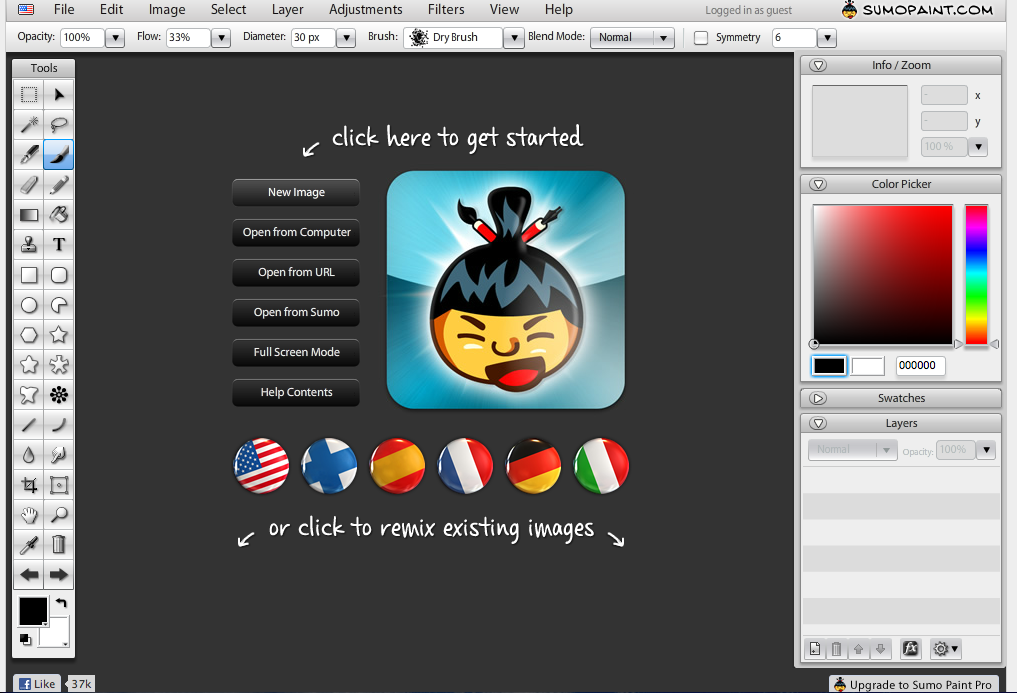
The default color setting is black, so the first thing I did was to choose a different color for which to draw my first line.
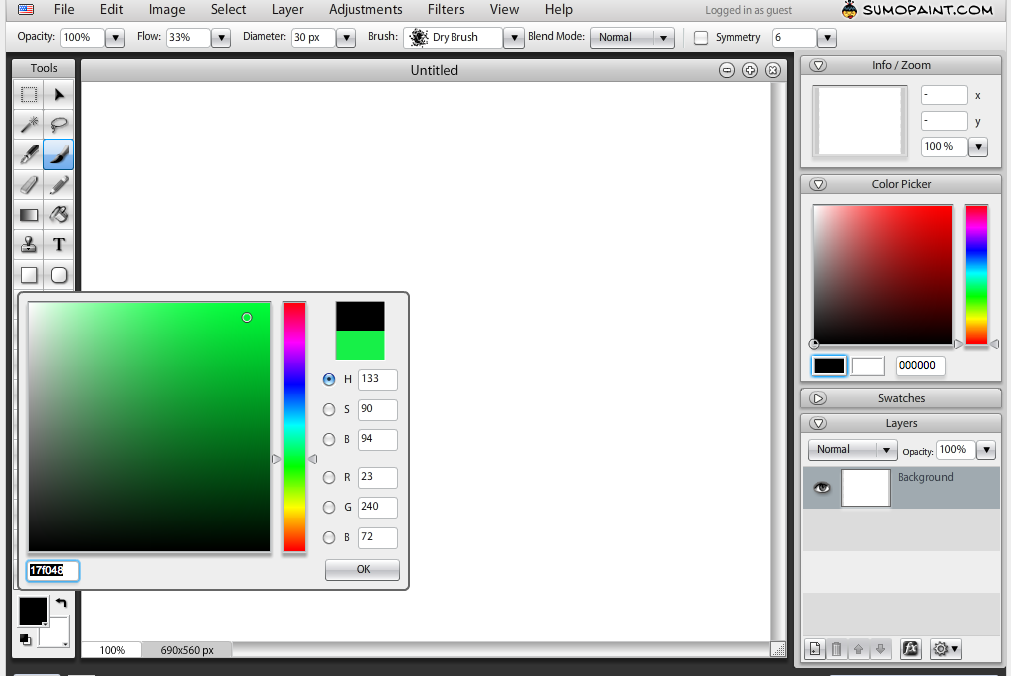
Yep, that's a green line using the brush tool
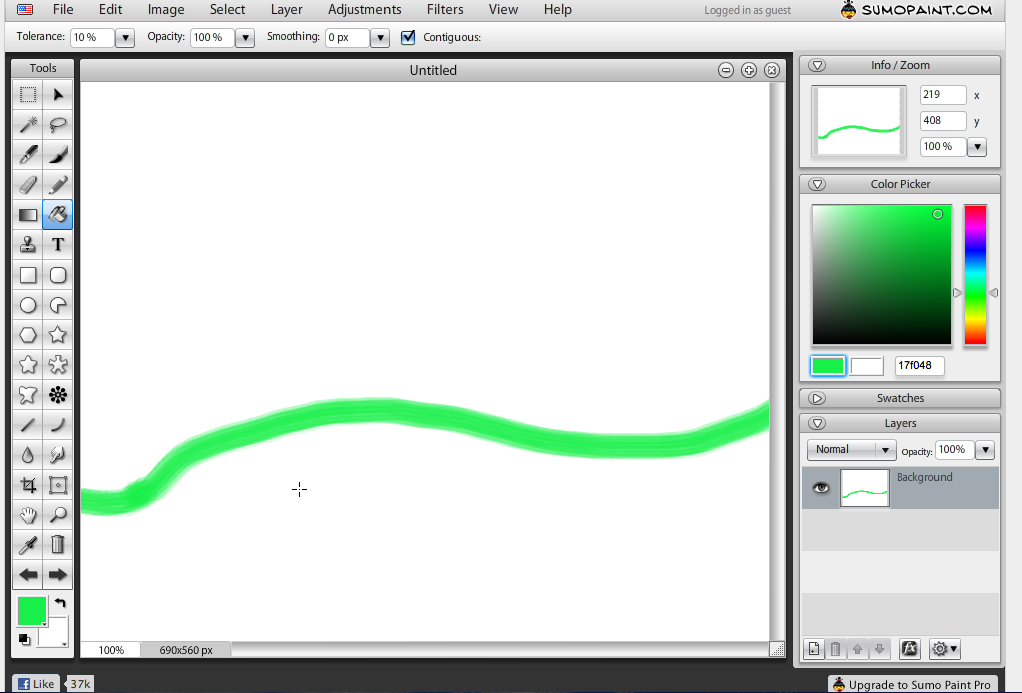
Next, using the Paint Bucket tool, I fill in an area below my line. This is starting to look like a Windows desktop.
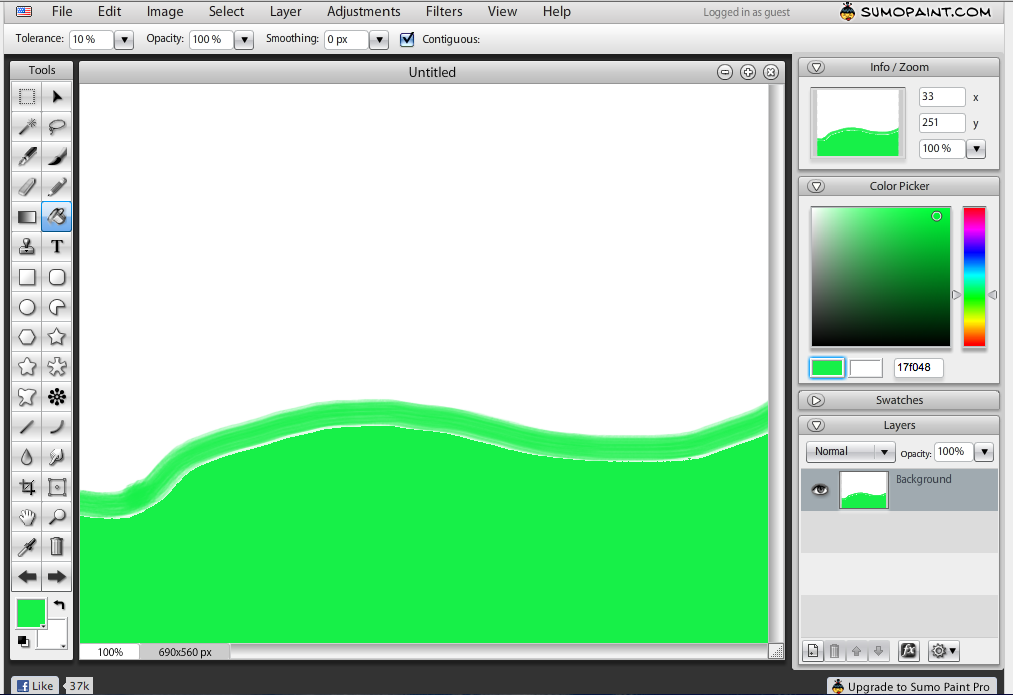
Using the Magic Wand tool I select the sky portion and create a new layer to color my sky on. I didn't show creating the layer, and working with layers is where the power of PhotoShop and programs like this really get their power. There is a learning curve for the newbie in learning to work with layers, but it's worth the effort. The layers are shown in the lower right corner. Each layer and a graphical mini version of what's on it is displayed in Sumo Paint.
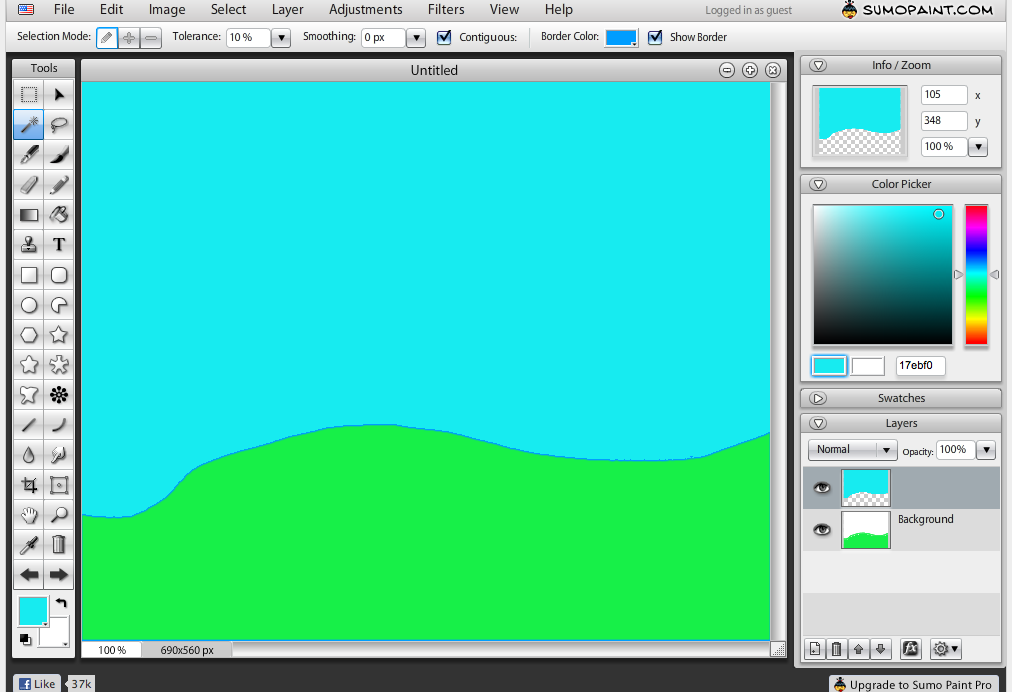
Creating a new layer, I begin to experiment first with the Star tool, and then with the Symmetry tool. Note the added layer in the lower right hand corner.
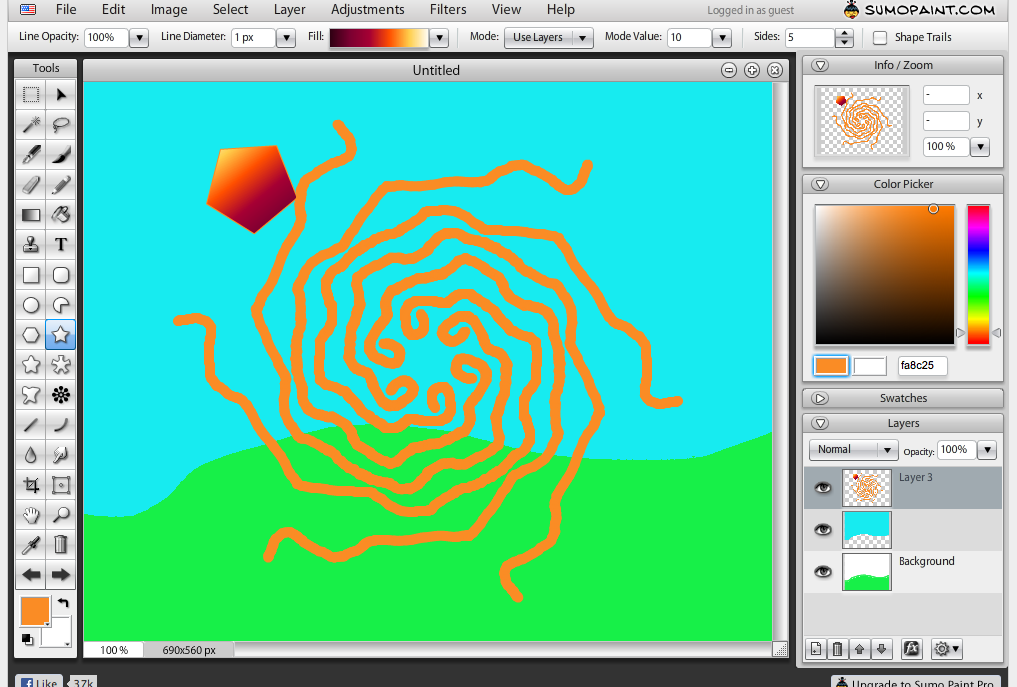
The beginning pixel artist will likely create all these elements on the same layer. By creating the different elements in different layers, we are offered a flexibility in later choices. Here I create a duplicate layer of the sky, and then paint it yellow with the Paint Bucket tool. Had I not put the orange pieces in their own layer, it would have taken a lot longer to fill in every spot of blue to change the sky to yellow.
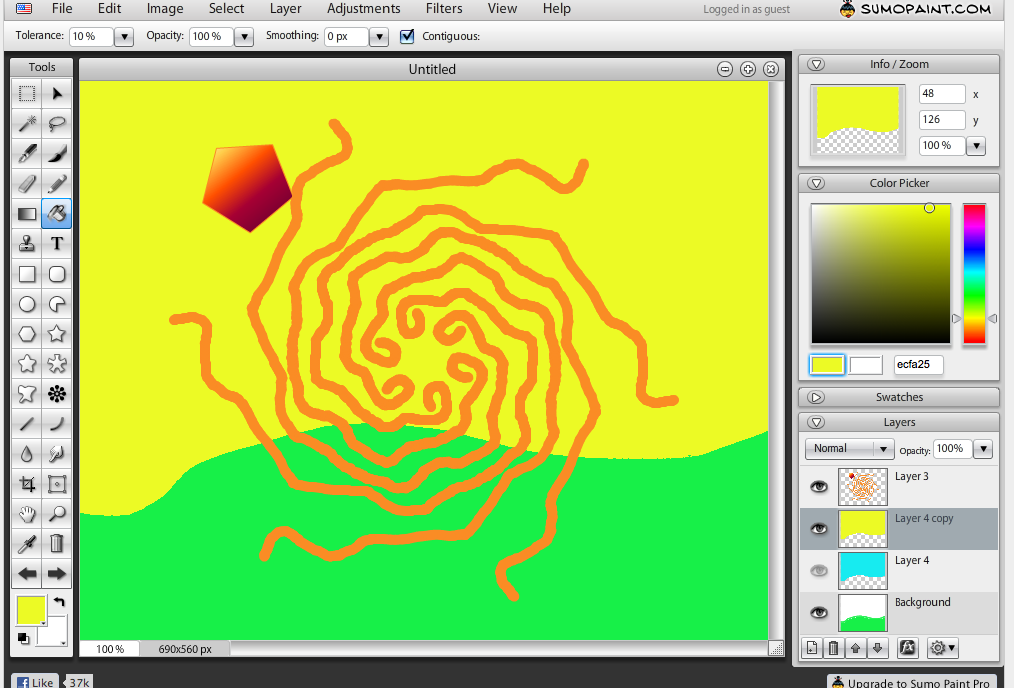
Creating yet another layer, I add text to the picture. Sumo Paint's text tool is good in that it offers a wide choice of true type fonts that you can resize and change the color to your liking. It's weak spot however is that it seems to be a one-shot deal. I searched the Sumo help files, but was unable to find anything counter to what I've experienced.
In essence, once you put the text on and move on to another portion of your picture, the text is fixed. In PhotoShop, Fireworks, and GIMP, you can go back and edit the text in it's layer, change the font, fix spelling mistakes, re-word content. In Sumo Paint you simply have to redo that layer. If you didn't put your text on another layer, you're out of luck for a quick fix.
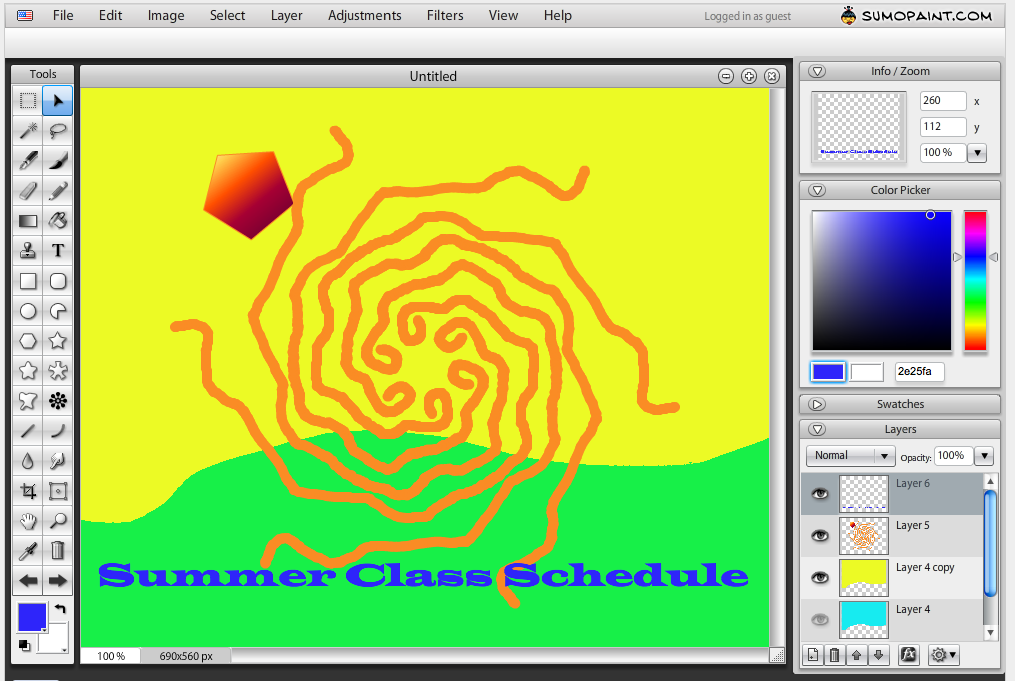
After completing a simple project I was able to save my image to my computer as a JPG file.
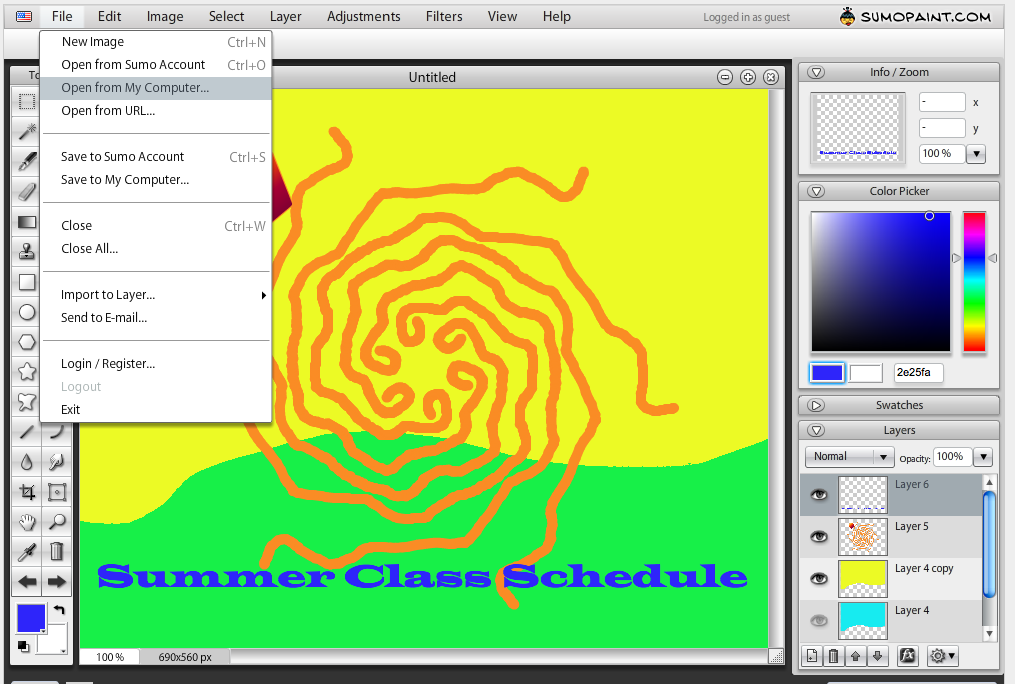
Sumo Paint also offers numerous filters such as lighting effects and textures that you can add to images in the same manner as you would with PhotoShop, Fireworks, or GIMP. I didn't go into them in depth here as Sumo Paint crashed on me while trying to save my work as a .Sumo file. I was hoping to save my image in a layered format, but for some reason the combination of using Google Chrome on an Imac was unsavory to the Sumo Paint product. Therefore my recommendation is Sumo Paint is a useful tool for some things. Simple projects that can be completed quickly and are unlikely to need future editing are a good choice. Sumo Paint also seems to offer online file storage, but I did not pursue that avenue as I was already turned off by the product crashing on my first test run.
Advantages:
- Price = 'free'
- No advertisement version = 19 euros (cheap)
- Can save image to local computer
- online file storage
- No local installation of software necessary
Disadvantages:
- Can't edit text after initial placement
- Potentially buggy software depending on browser/computer configuration
- limited saving of file types (no .gif setting)
- lacks animation and other advanced features of PhotoShop
- Must have good web connection to use, does not run locally.
thanks for sharing your article and do you want such a better version to click on this link here Sumo Paint
ReplyDelete